During a Zoom session:
Important Notes:
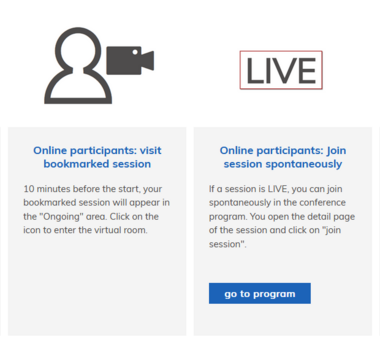
Log in to ‘my conference tool’ and go to the presentations you have bookmarked. Approximately 10 minutes before the event, you will see a figure with a camera. Click on the symbol and you will be redirected to the webinar.
The Zoom room is displayed in a browser tab. Close the tab with the "X".